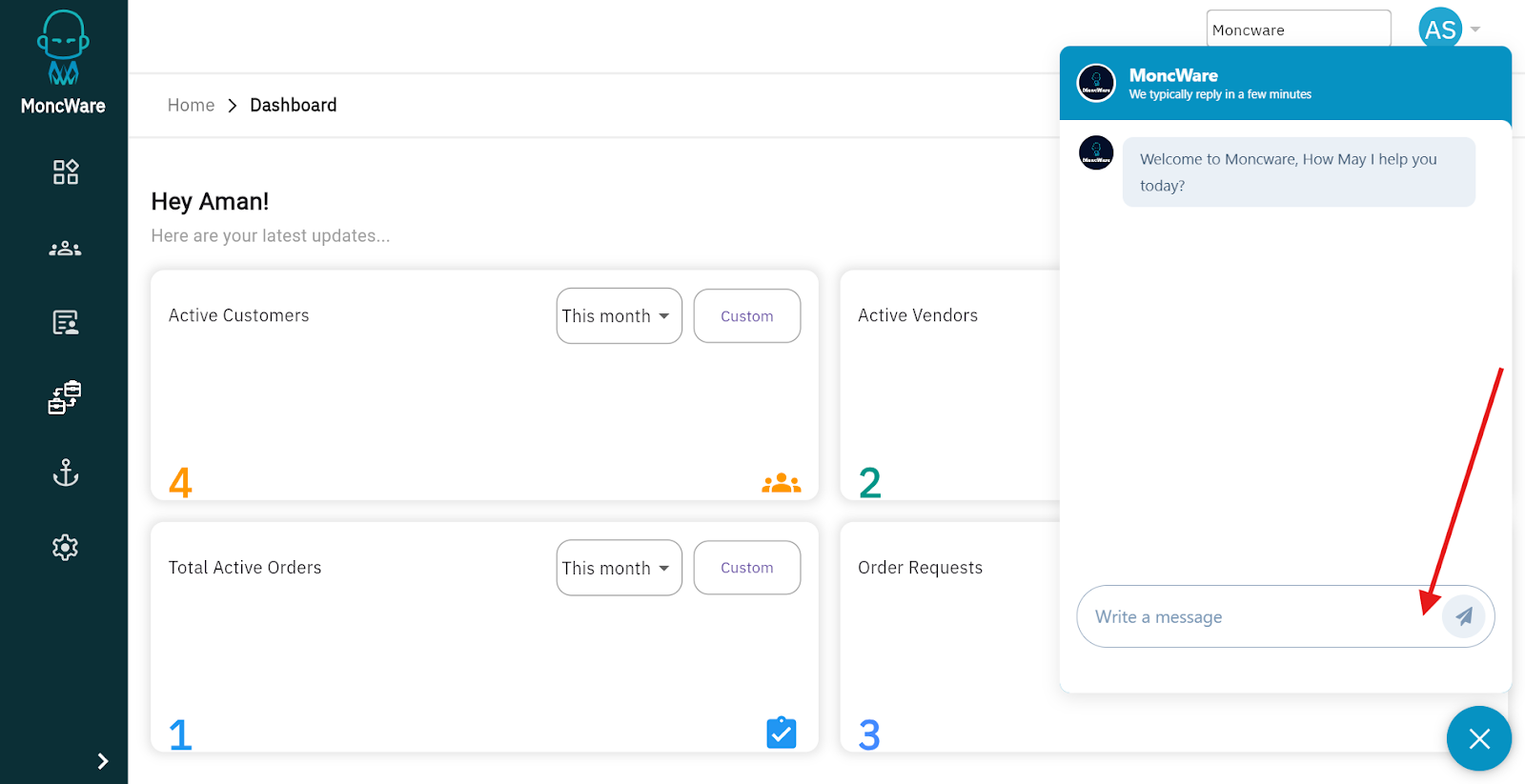Import Shipments via CSV in MoncWare
Importing shipments via CSV in MoncWare streamlines the process of searching and uploading multiple shipment records at once. Each row in the CSV file represents a shipment entry, including details such as Reference (container or B/L number), Reference Type, and Carrier Name.
Imported shipments will be automatically searched for results with real-time tracking updates and saved as history in the system permanently.
Users need the Import Shipment CSV Permission to import shipment records via CSV.
Uploading Shipment Data
To import shipments via CSV, follow these steps:
1. Navigate to Shipments → Import Shipments within the MoncWare dashboard.
2. Click on Download Template to obtain the standard format.
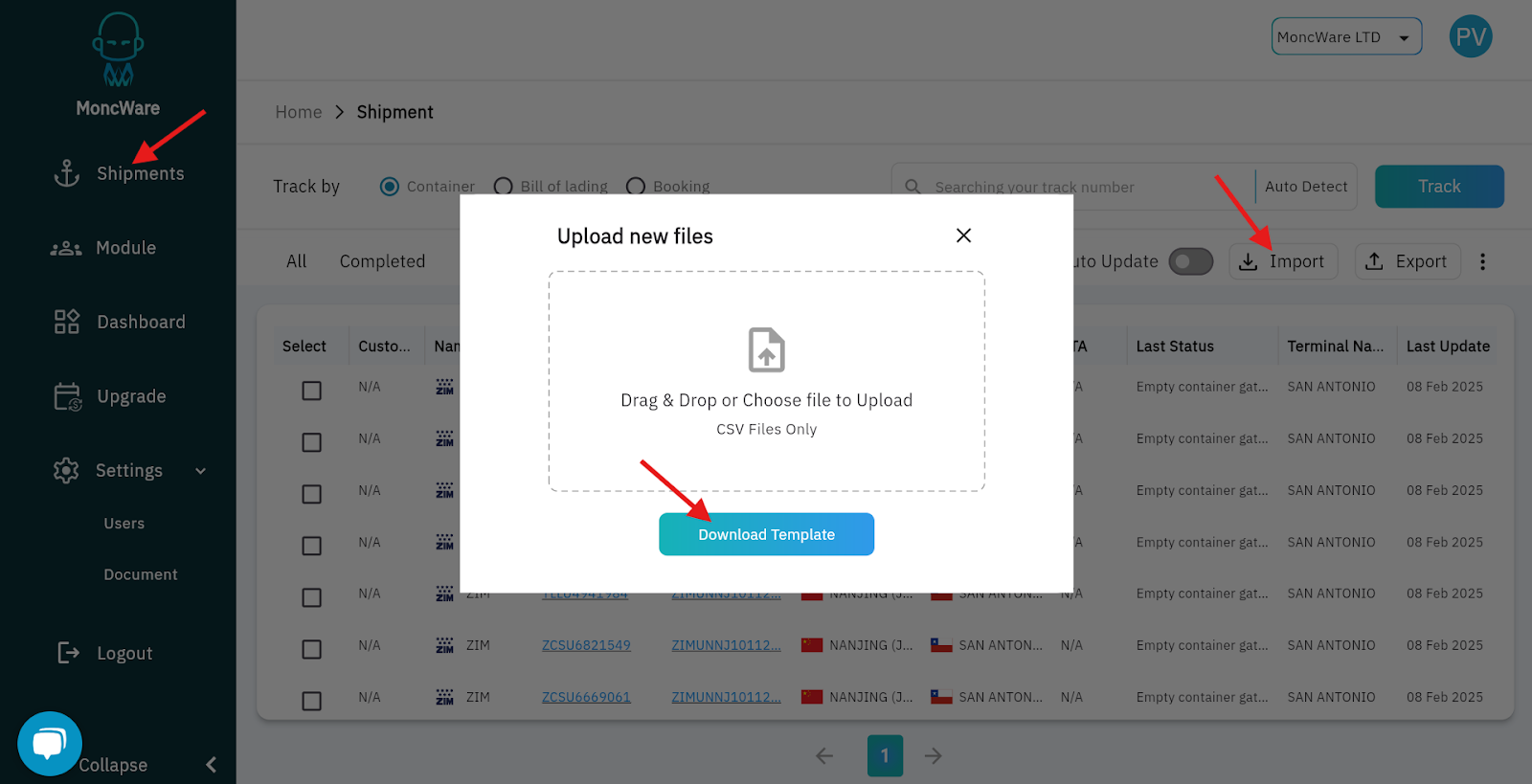
3. Fill in the container or B/L details in the CSV file, ensuring all mandatory fields are included, and save the file.
4. Return to the Import Shipments section, upload the file, and click on the Done button.
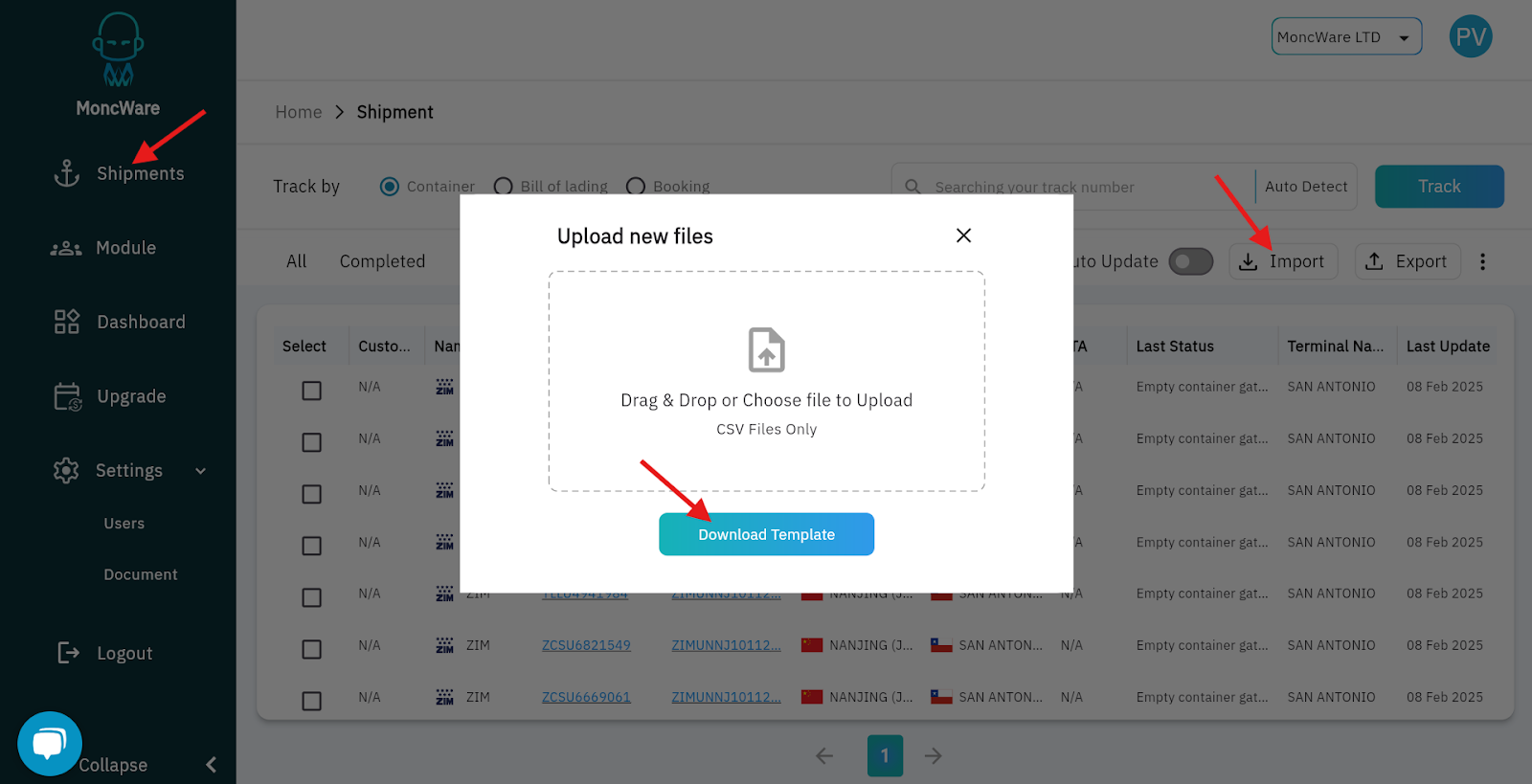
Notes:
- This action imports new shipment records only.
- You cannot update existing shipment records via CSV import.
- Each CSV file can contain multiple shipments, with a limit based on your pending shipment records from your existing subscription.
- For example, if you have 100 pending search limit left for the month, you can import up to 100 shipments.
- If the number of shipments in the file exceeds your pending limit, the system will throw an error.
MoncWare’s Import feature simplifies your workflow, making container and B/L tracking faster and more efficient. For any assistance, contact our support team.
Still have a query? Please click on the chat icon below and connect with Moncware support team.