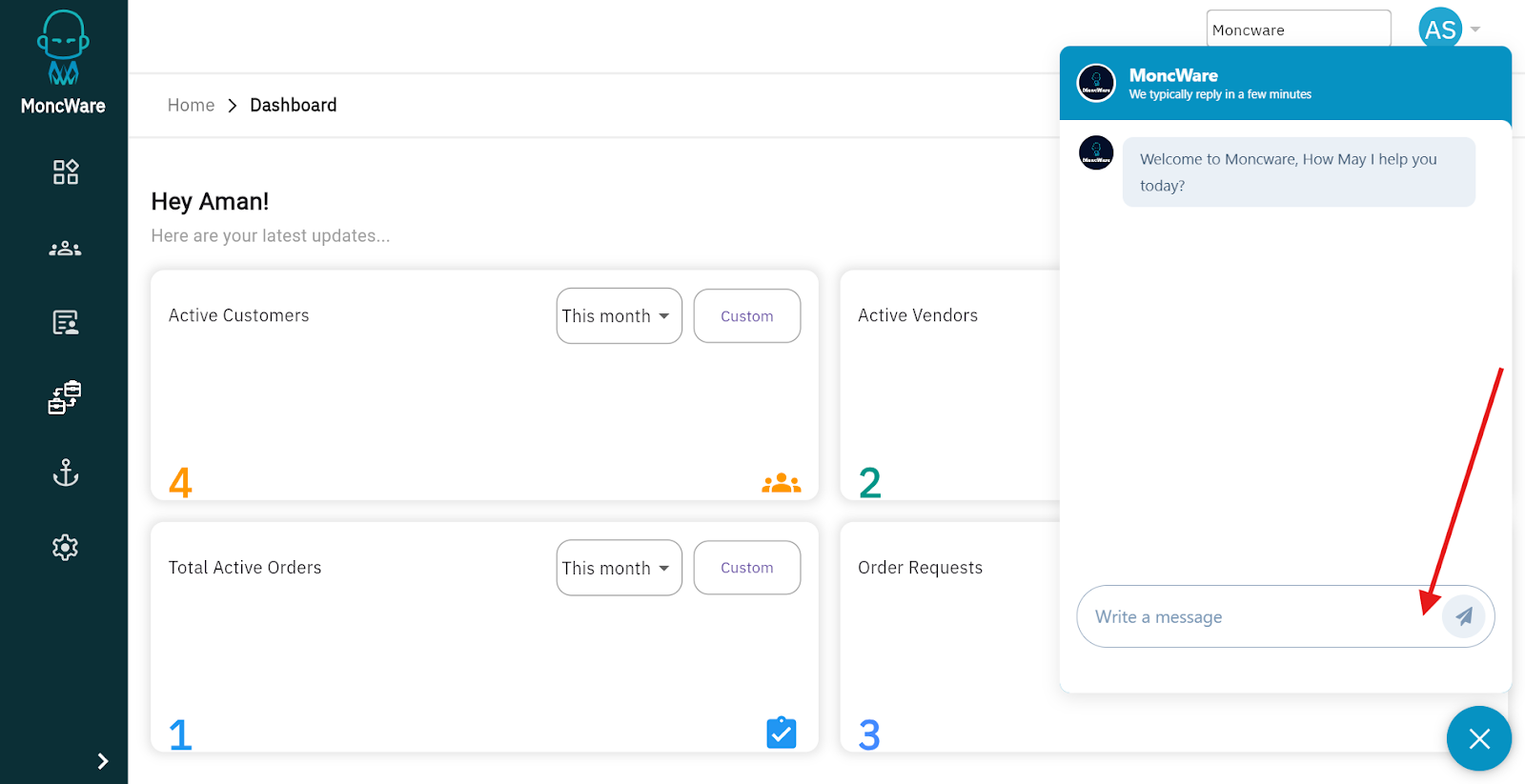Setting Up B2B Portal in MoncWare
MoncWare’s B2B Portal enables your customers to seamlessly request bookings online. Designed for NVOCCs, freight forwarders, and logistics providers, it streamlines the booking process, simplifies documentation management, and enhances verification workflows, reducing manual efforts and transforming traditional processes into a fully digital experience—all in significantly less time.
Setting Up B2B Portal
Follow these steps to create and configure your MoncWare B2B portal:
Step 1: Access the B2B Portal Setup
- Log in to your MoncWare account.
- Navigate to B2B module from the main menu.
- On the Organization page, enter the required details such as Company Information, Domain Name, and other relevant settings.
- Once all details are entered, click on the ‘Submit’ button to proceed.
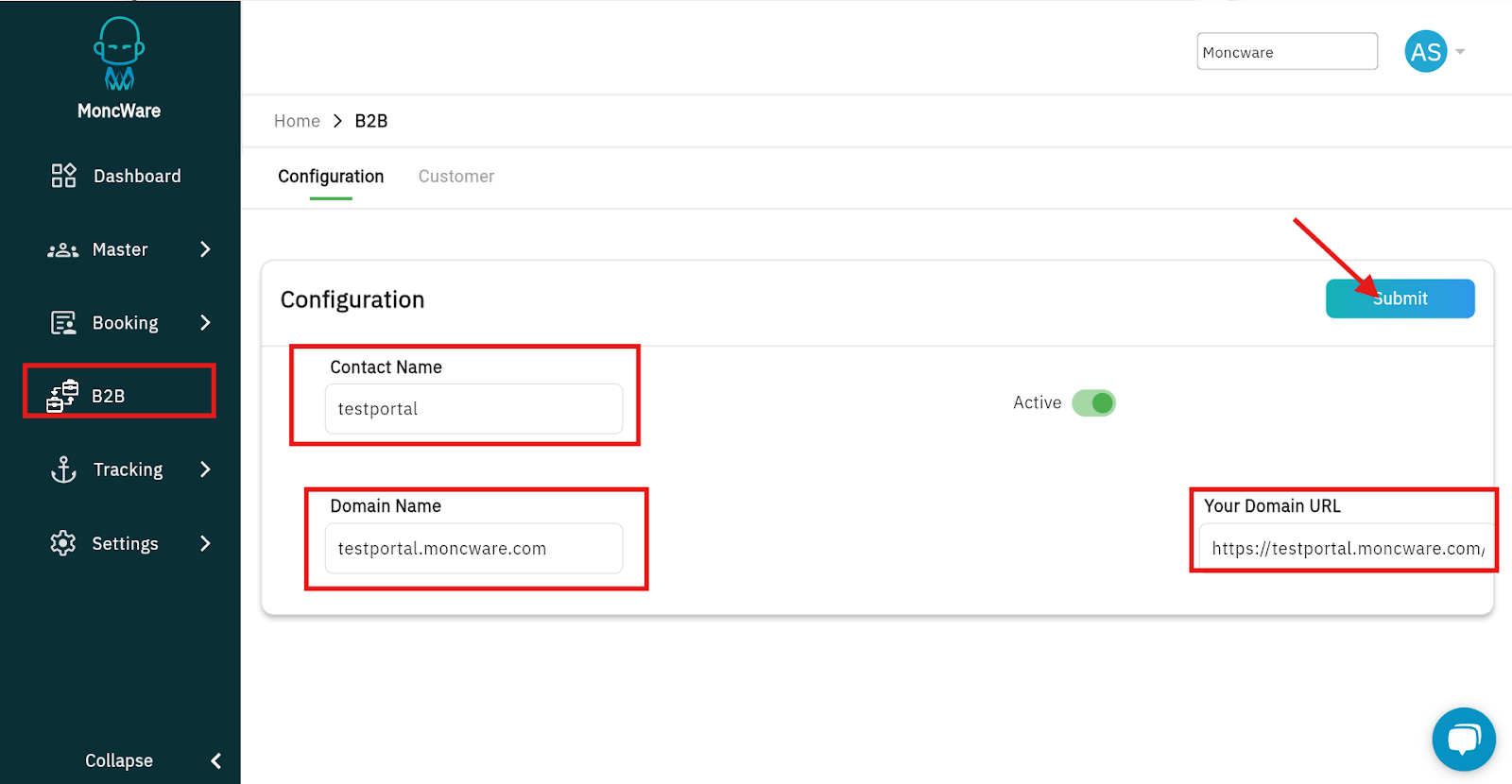
Step 2: Activate the B2B Portal
- After submitting the details, you will see an option to ‘Activate’ the B2B portal.
- Click ‘Activate’ to enable the portal for customer access
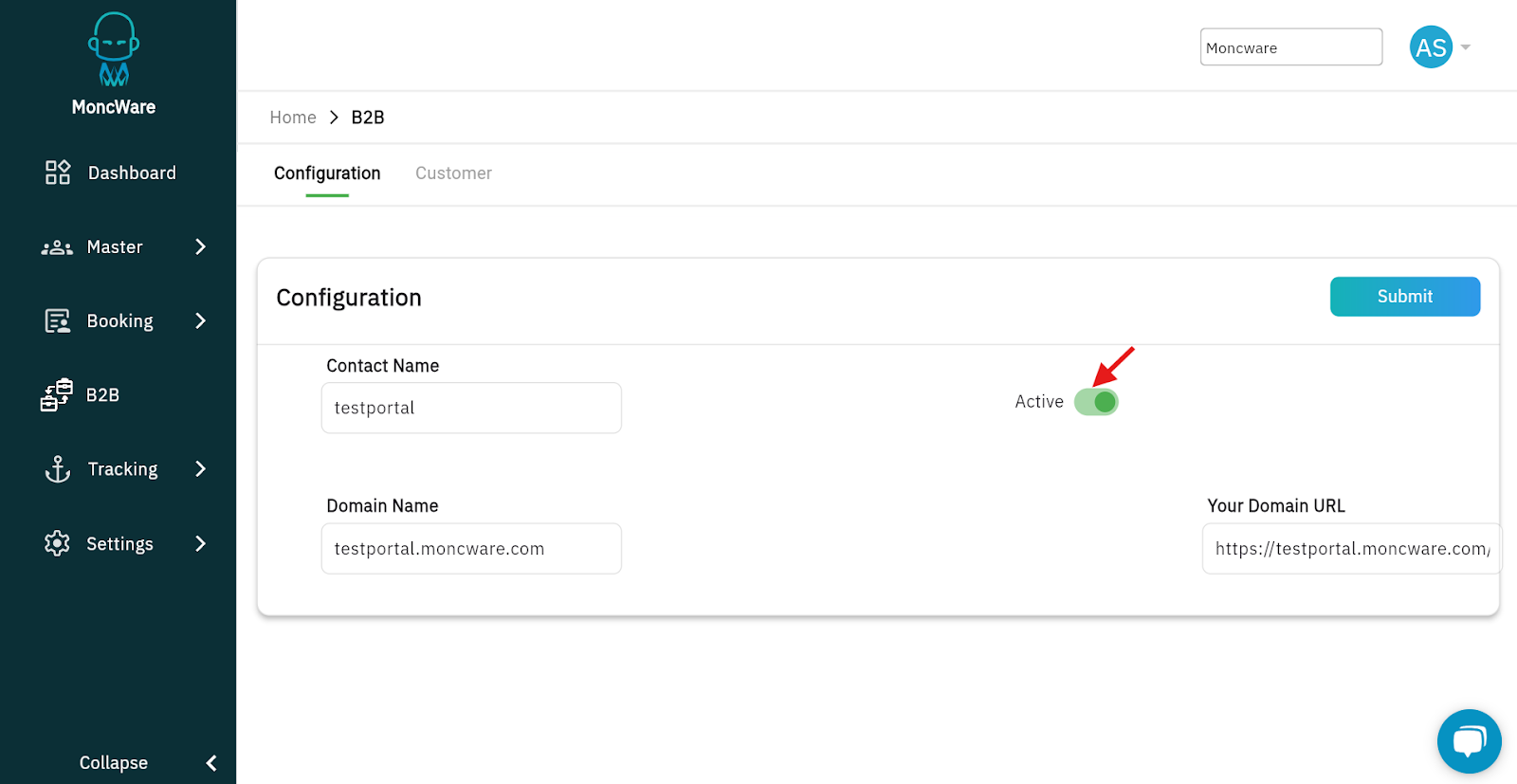
Step 3: Invite Customers to the B2B Portal
- Before inviting customers, ensure they are added to MoncWare. Click here to learn how to add a new customer in MoncWare.
- Navigate to B2B → Customers.
- Select the customer you want to invite and click on ‘Send Invite’.
- Customers who have already been invited will be displayed with the status ‘Invited’.
- If needed, you can revoke access for an invited user by clicking the ‘Revoke’ button.
Step 4: Customer Access & Activation
- Invited users will receive an email with a B2B Portal access link.
- Upon clicking the invite link, they will be able to log in and start using the B2B Portal.
Still have a query? Please click on the chat icon below and connect with Moncware support team.