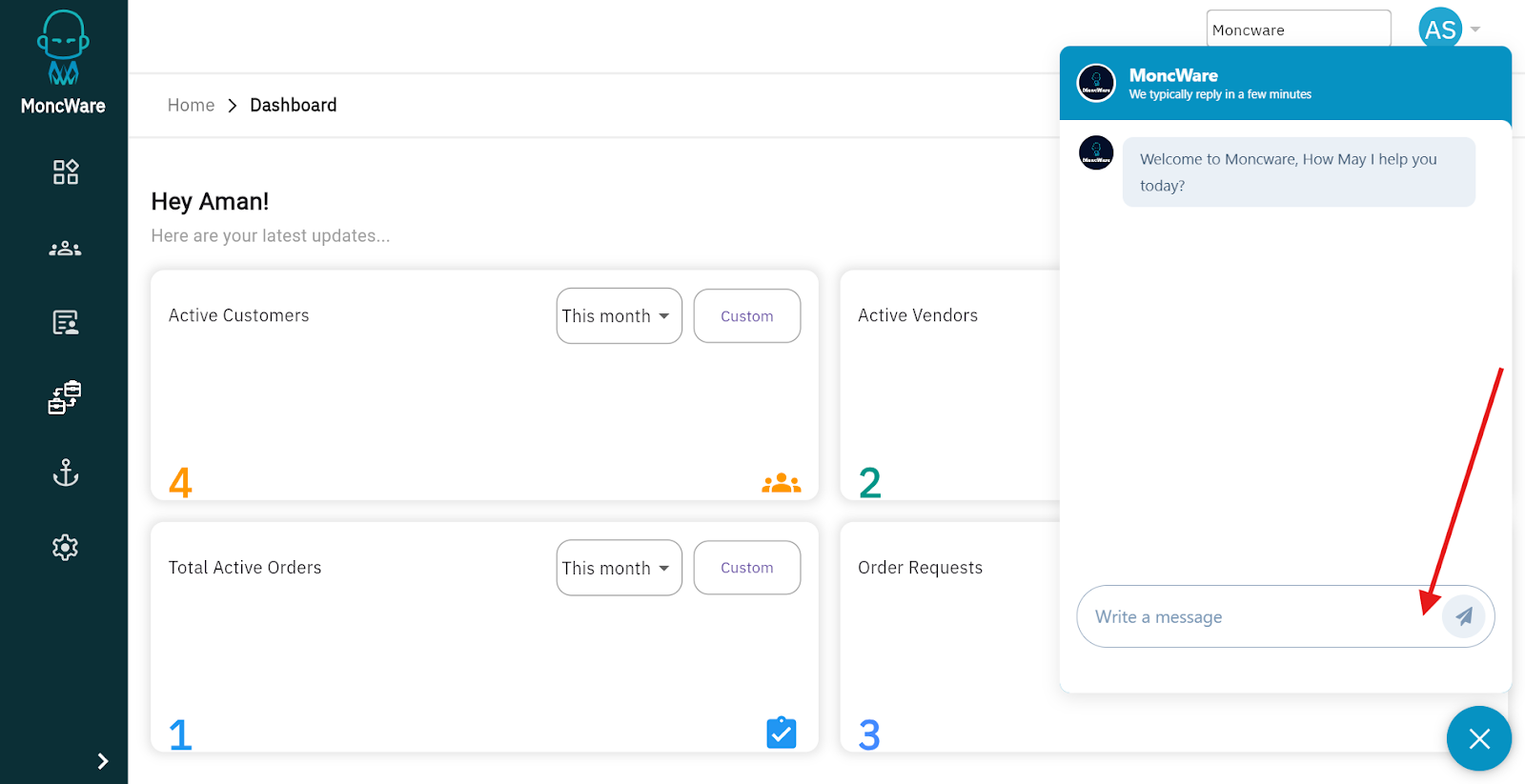How to Invite Customers to the MoncWare B2B Module
MoncWare’s B2B module enables your customers whether they are importers, exporters, or freight forwarders—to book container services online. This feature allows for a streamlined and efficient booking process where your customers can submit booking requests, and you can review, approve, or reject them directly within the MoncWare system.
Step-by-Step: Inviting Customers to the B2B Portal
Step 1: Ensure Customer is Added in MoncWare
Before inviting a customer to the B2B module, make sure they are added to your MoncWare customer list.
If the customer is not yet added, please refer to our Customer Knowledge Base Article on how to add a new customer in MoncWare.
Step 2: Send Invitation from the B2B Module
- Log in to your MoncWare account.
- Navigate to B2B → Customer.
- Select the customer you wish to invite.
- Click on the Invite button.
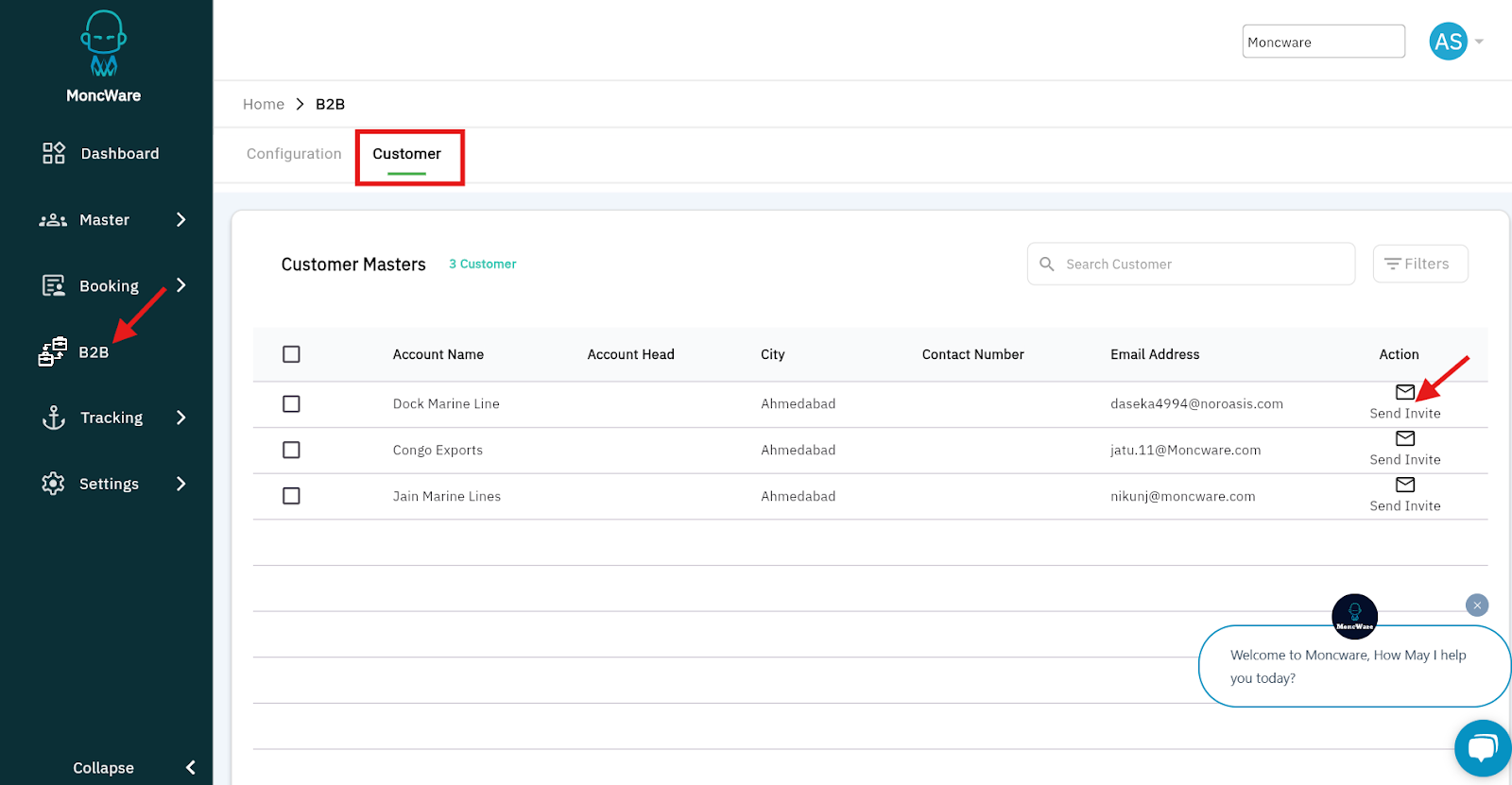
Step 3: Invitation Status
- Once you send the invitation, the status will be updated to ‘Invited’.
- The customer will receive an email notification with the invitation to join your B2B portal.
- After the customer accepts the invitation, the status will automatically update to “Accepted”.
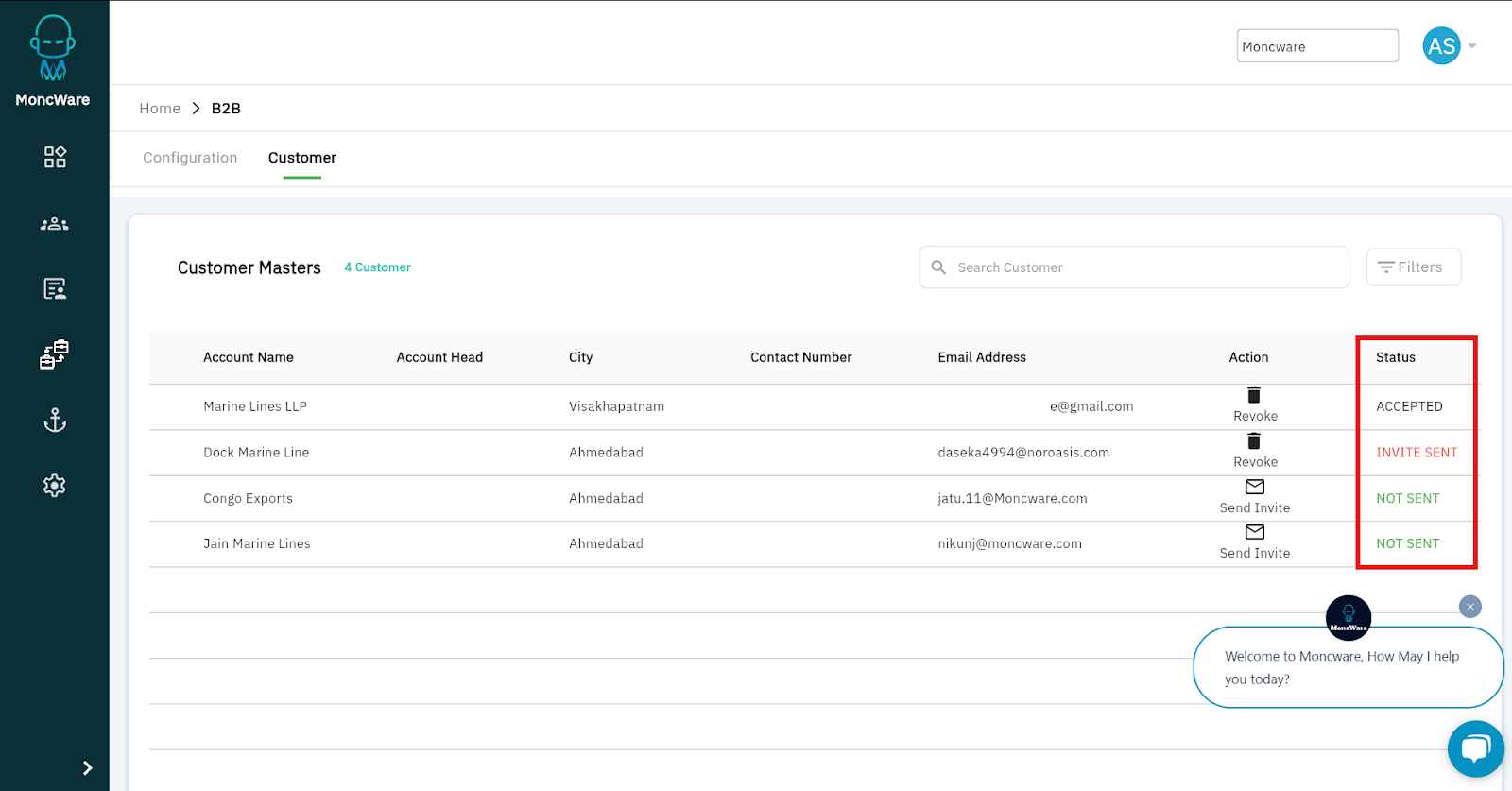
Step 4: Revoke Access (if needed)
If at any time you wish to remove a customer’s access to the B2B module:
- Click the Revoke button next to their name.
Still have a query? Please click on the chat icon below and connect with Moncware support team.